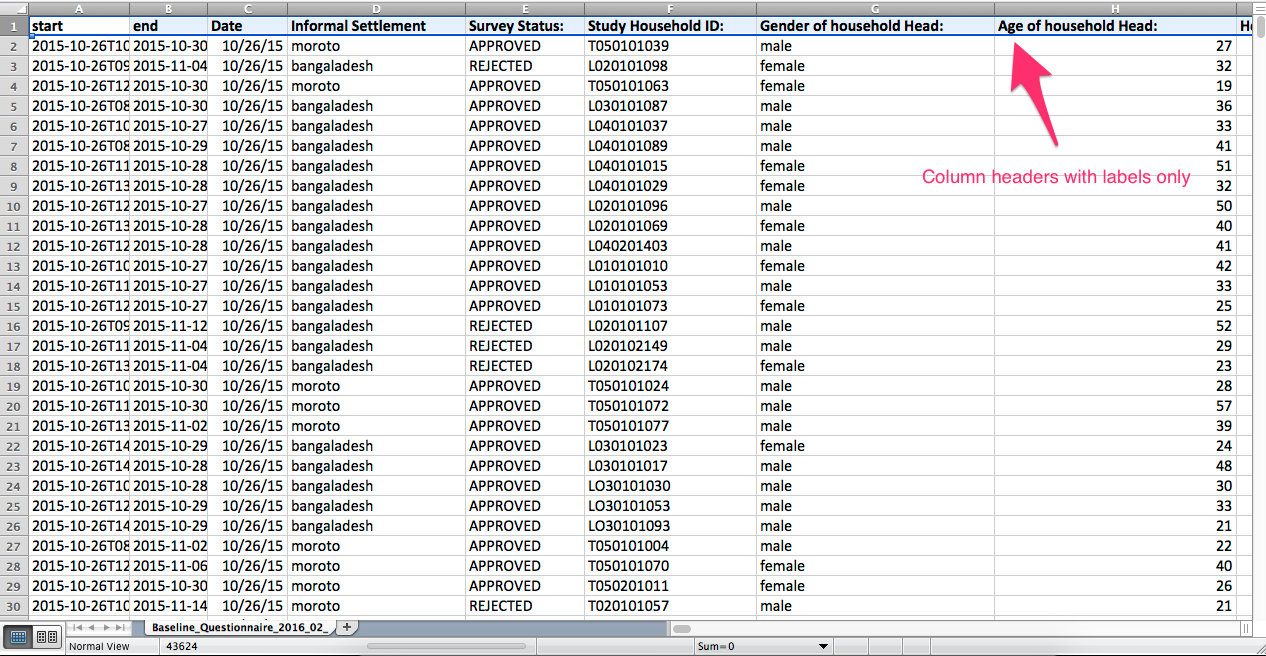Exporting data with labels
A few emails have come in requesting support for questions as headings in data exports. We have heeded your call and are glad to announce this is now possible. When exporting CSV, Excel and CSV Zip files, you can choose whether labels and/or names show up as column headers.
Using XLSForm syntax, the label column contains the actual text of the question you see in the form. The name column in the survey worksheet defines the unique variable name for the question.
Exporting data with labels is helpful when using statistical software for advanced data analysis, because it minimizes the work of replacing your variable names with labels. Also, if your variable names are not descriptive enough or are codified, having labels as column headers means you will no longer have to refer to the XLSForm to reference questions.
How it works
When you export data from Ona in CSV, Excel, or CSV Zip formats, expand the advanced export settings. In this section, you can choose either to include labels along with variable names in the export, or to include only labels in the export (i.e., without the variable names).
For example, in your XLSForm, if you have a question with the label “Gender of the household head” and the variable name for this question is hhh_gender, to include both variable name and label in the data export, go to the form’s overview page; under the export data section, click on Show advanced export options and select Include labels. See the screenshot below:
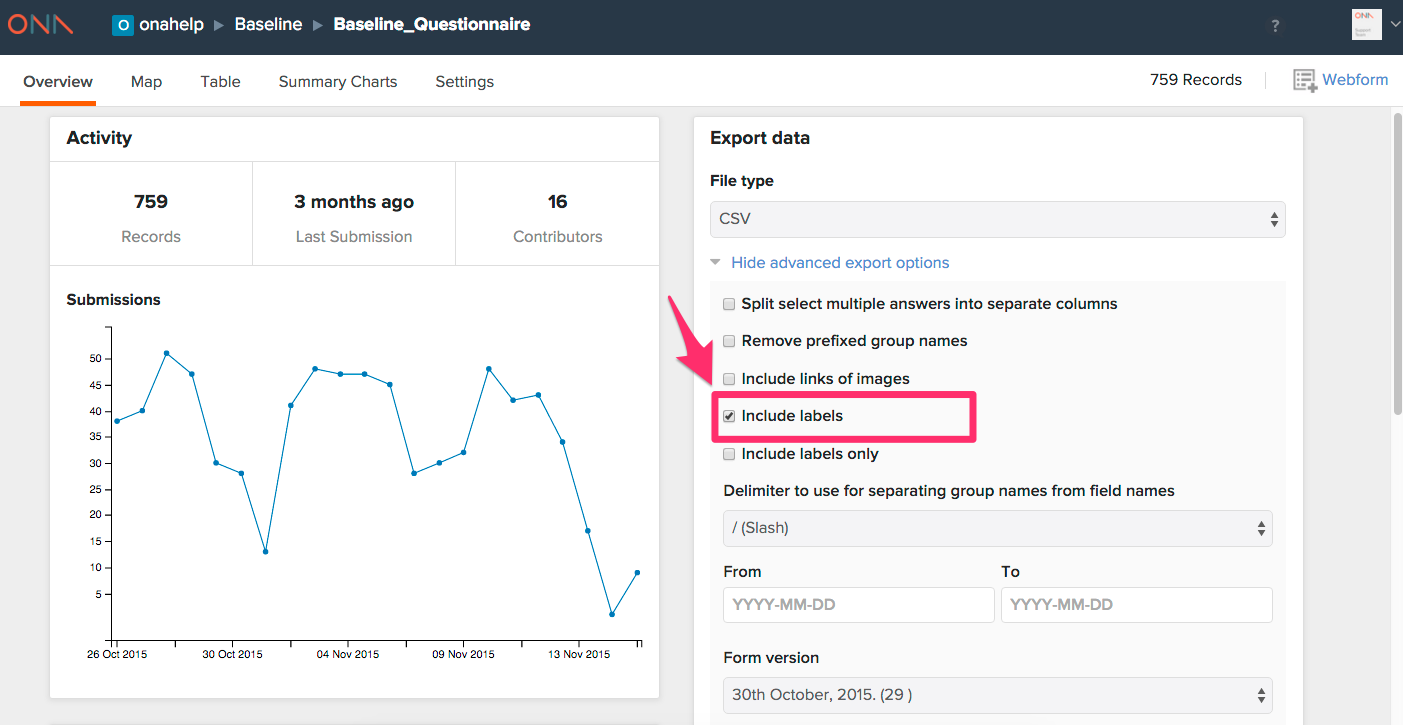
Then prepare your export and download the file; the data will appear as follows:
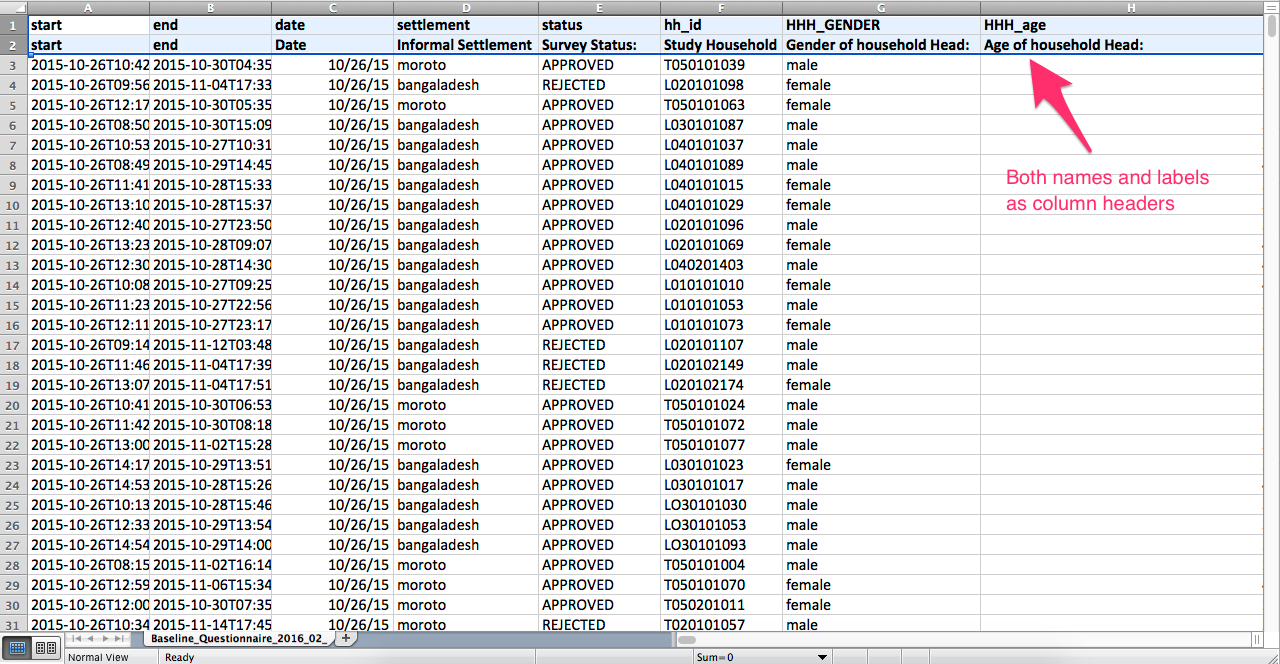
Select Include labels only in your advanced export options to include column headers with labels only (without names).
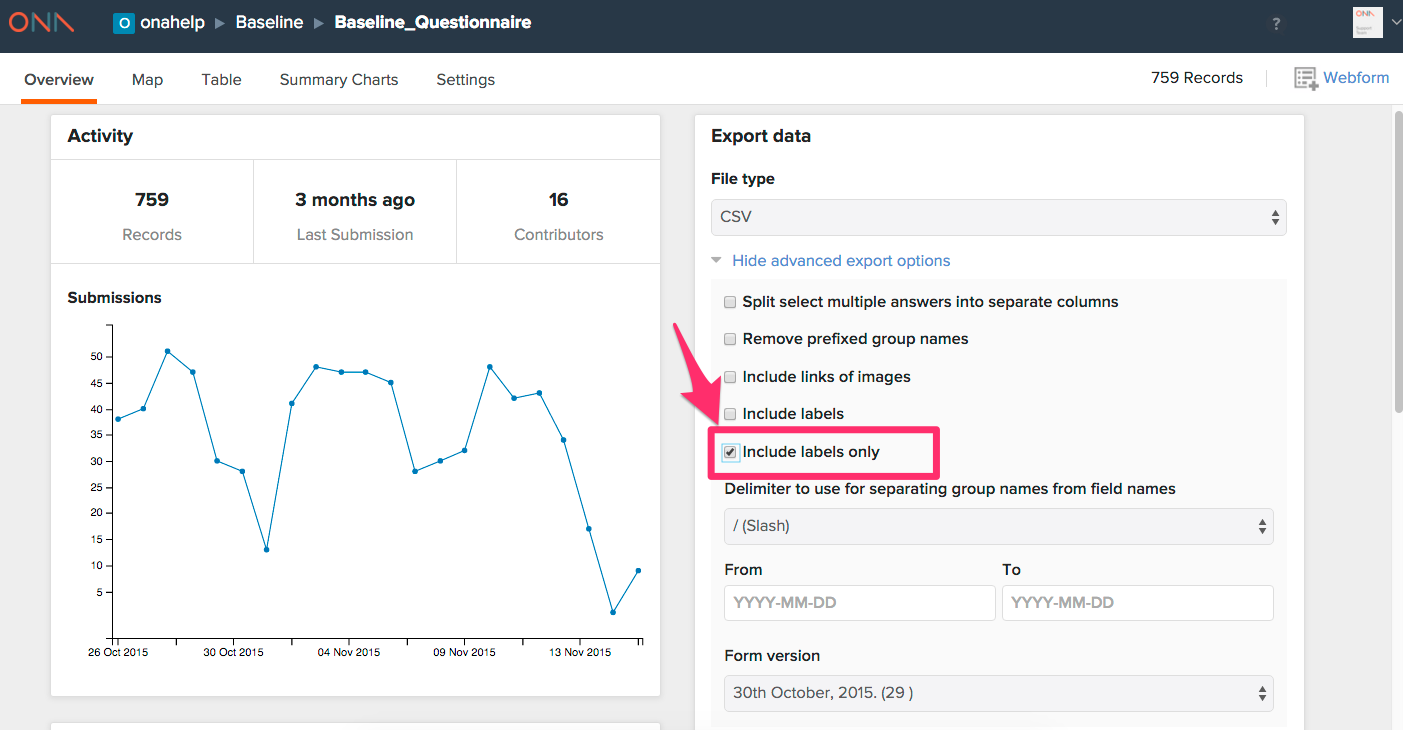
When you export your data, it will contain labels only: