Assign Granular Permissions to Forms
Restricting access to data is key in certain situations. For example, you might be collecting sensitive information and don’t want enumerators to see one another’s data. As a result, we introduced role-based permission restrictions to give you control over who among the collaborators can view and edit their data. This article will show you how to set these permissions on your project.
Previously, permission levels were limited to projects, not individual forms. With role-based restrictions, administrators can assign access levels in each survey form. For each form you have these options:
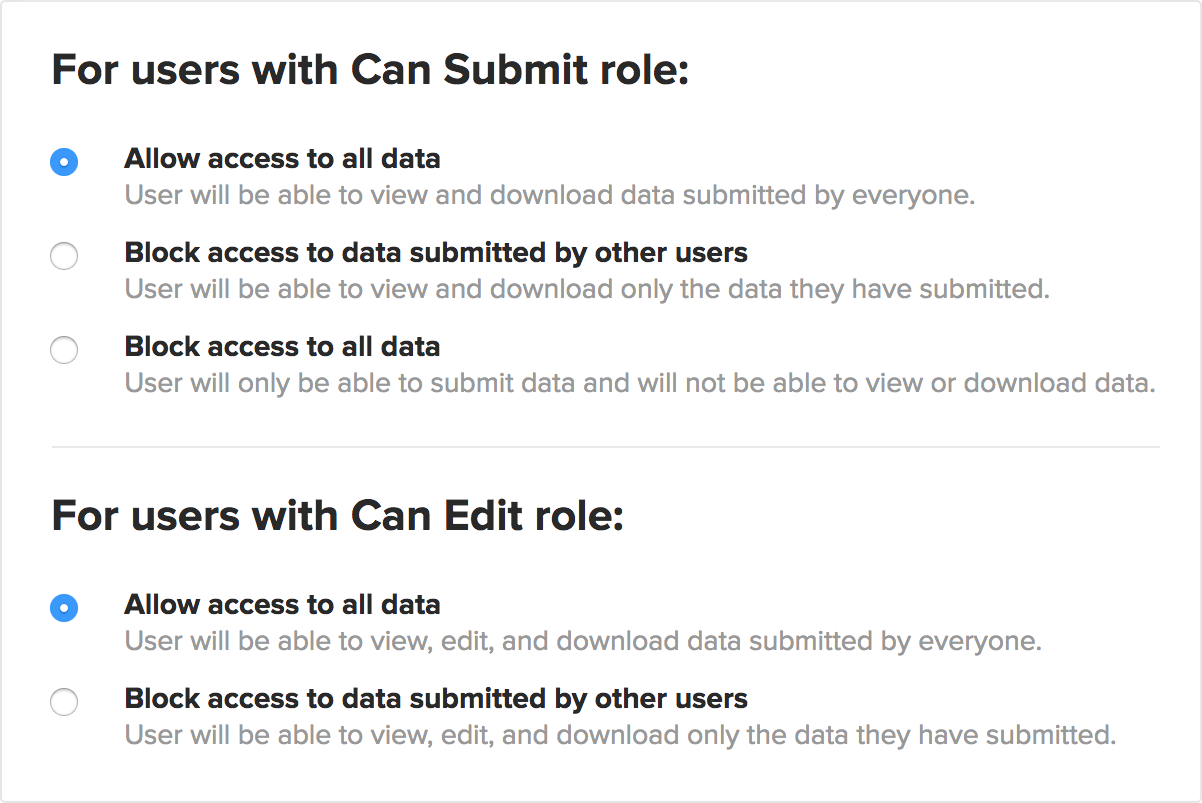
Using role-based permission levels
Let’s assume this scenario: you are collecting household information for a particular region, you have 20 enumerators, and the data collected is sensitive.
Step 1: Add enumerators to the project
The first step is to add the 20 enumerators to the project at the Can Submit permission level. This will give those enumerators access to the form and allow them to submit data using the webform or ODK Collect.
Step 2: Add permission restrictions on the form
Set the role-based permission restrictions under the form’s Settings page. Select the Permission Restrictions option as shown in the screenshot below.
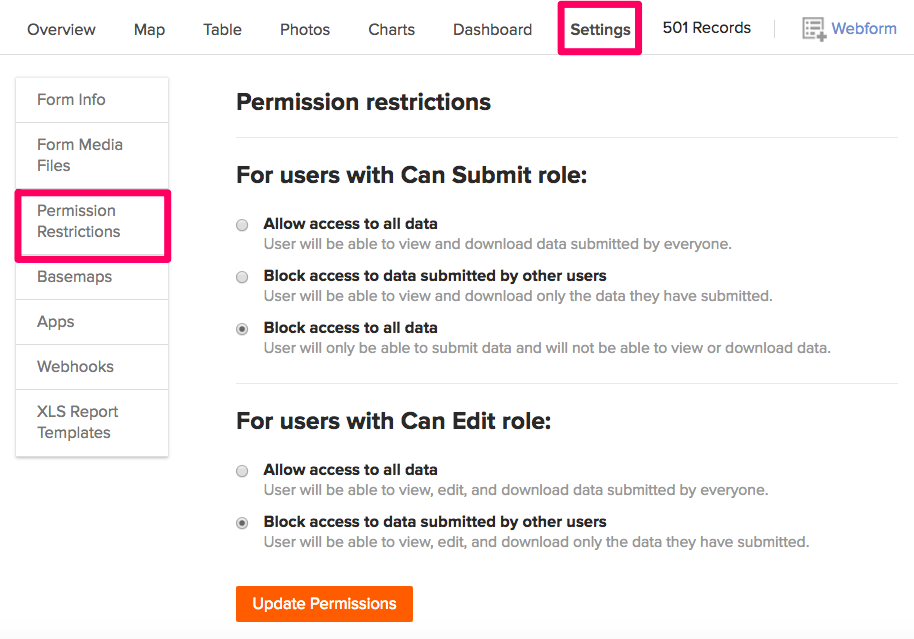
The default permission for the users with Can Submit and Can Edit roles is allowing them access to all data. This means collaborators have access to all the data collected — they can export and view the data on the map, table, and charts.
As the administrator, you have two more restrictive options that you can set for collaborators: “Block access to data submitted by other users” (which means users will only have access to data they have submitted), or “Block access to all data” (which means they won’t even have access to data they have submitted). Since Can Edit users need access to data in order to edit, the “Block access to all data” option is not available for that role.
Collaborators with access to just the data they have submitted can export and view data, but are blocked from viewing and exporting data submitted by other users. The charts and dashboard pages are disabled for these users (shown below).
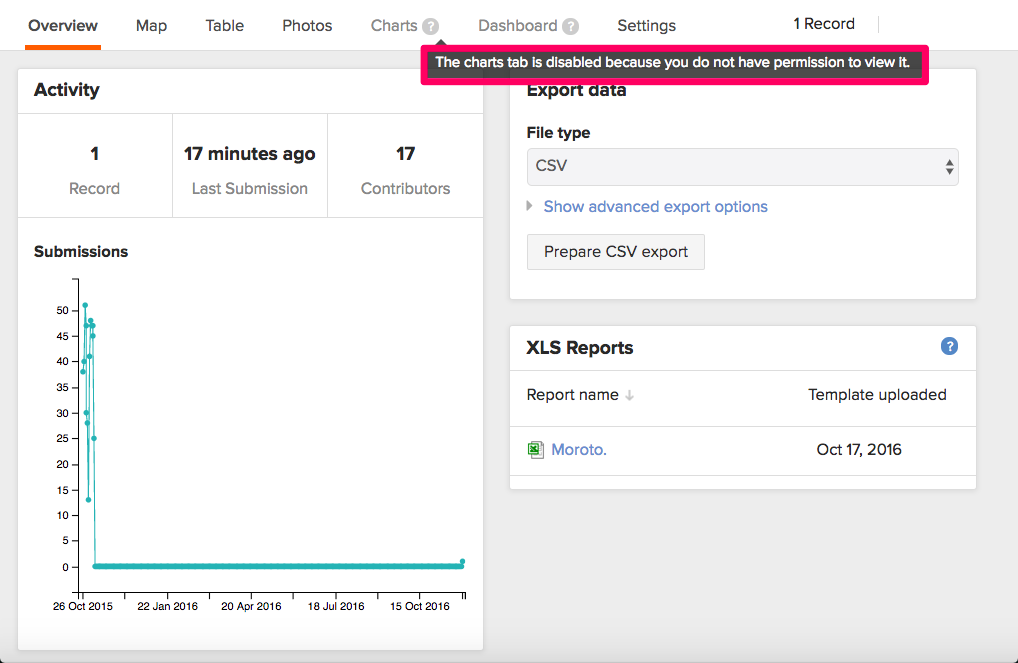
Users with no access to the data will not be able to view or export any data.
Read more on how to set these permission restrictions on our help site.

