Data Verification in Ona using Submission Review
Data review is a key step in the data collection process that ensures completeness, consistency, accuracy, and appropriateness of data, and generally builds confidence in data used for decision making. We are introducing a submission review feature to paid Ona accounts so teams can collaboratively review submissions and assign pending, accepted or rejected statuses.
Submission review lets you add a data verification step to incoming submissions in the Ona platform, replacing an inefficient workflow you are probably doing offline and simplifying the work of data managers/supervisors.
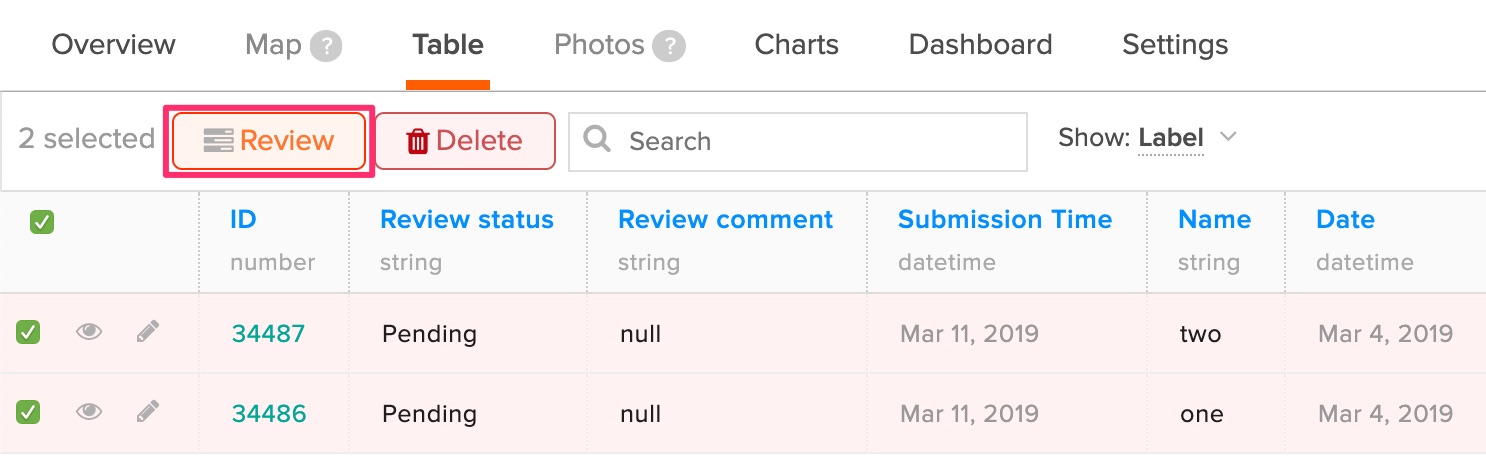
How to review submissions
The feature is enabled at the form level, and is only accessible to project Admin permission levels. You can enable submission review from the form’s Settings Page, in the Form Info.
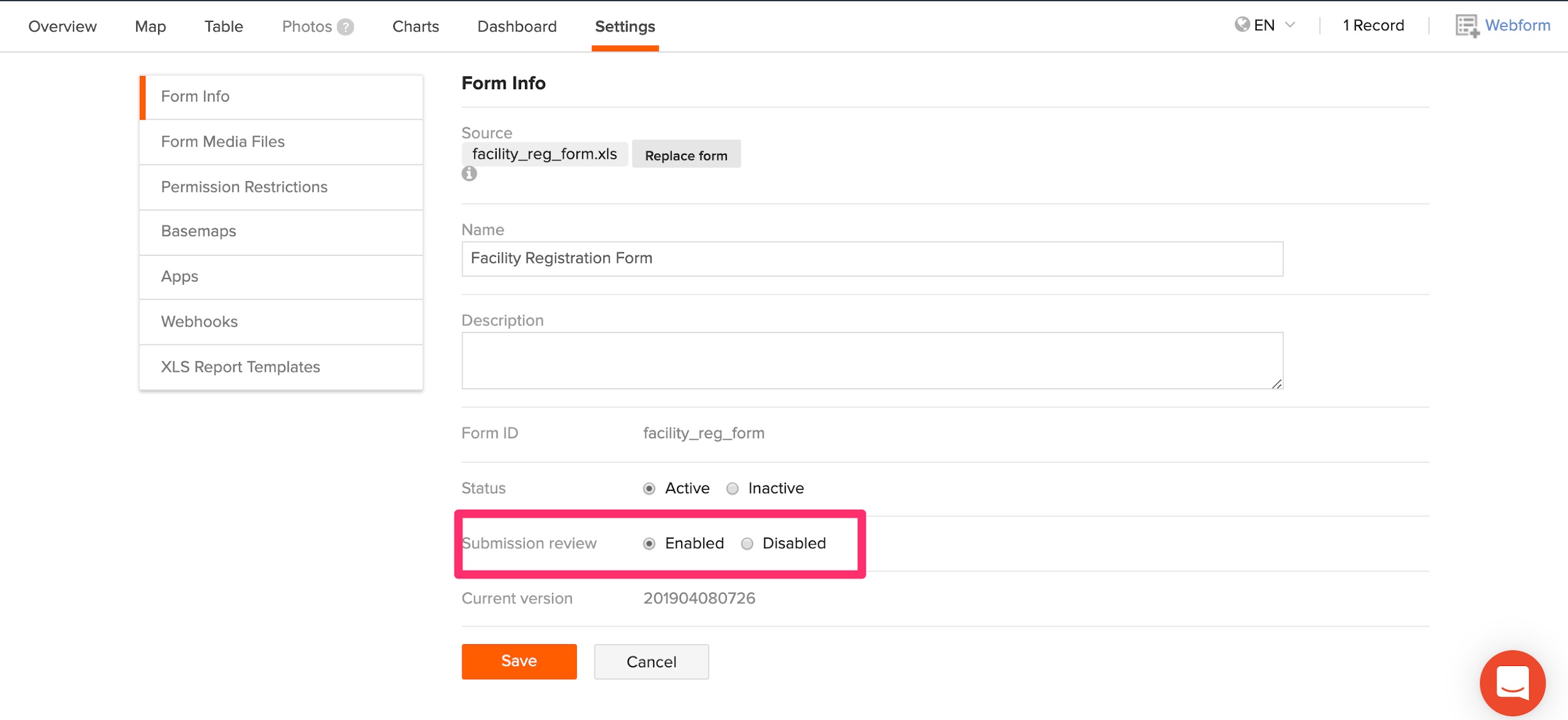
Enabling this setting will introduce two new columns to data on the table tab: review status and review comment columns. There are three review statuses: approved, rejected and pending. By default, all submissions have a pending status.
Once your data collection team has submitted data, your data manager/supervisor can review the data submission and add a status to each record. They can change the review status from the Table tab or in a single record review (as shown below).
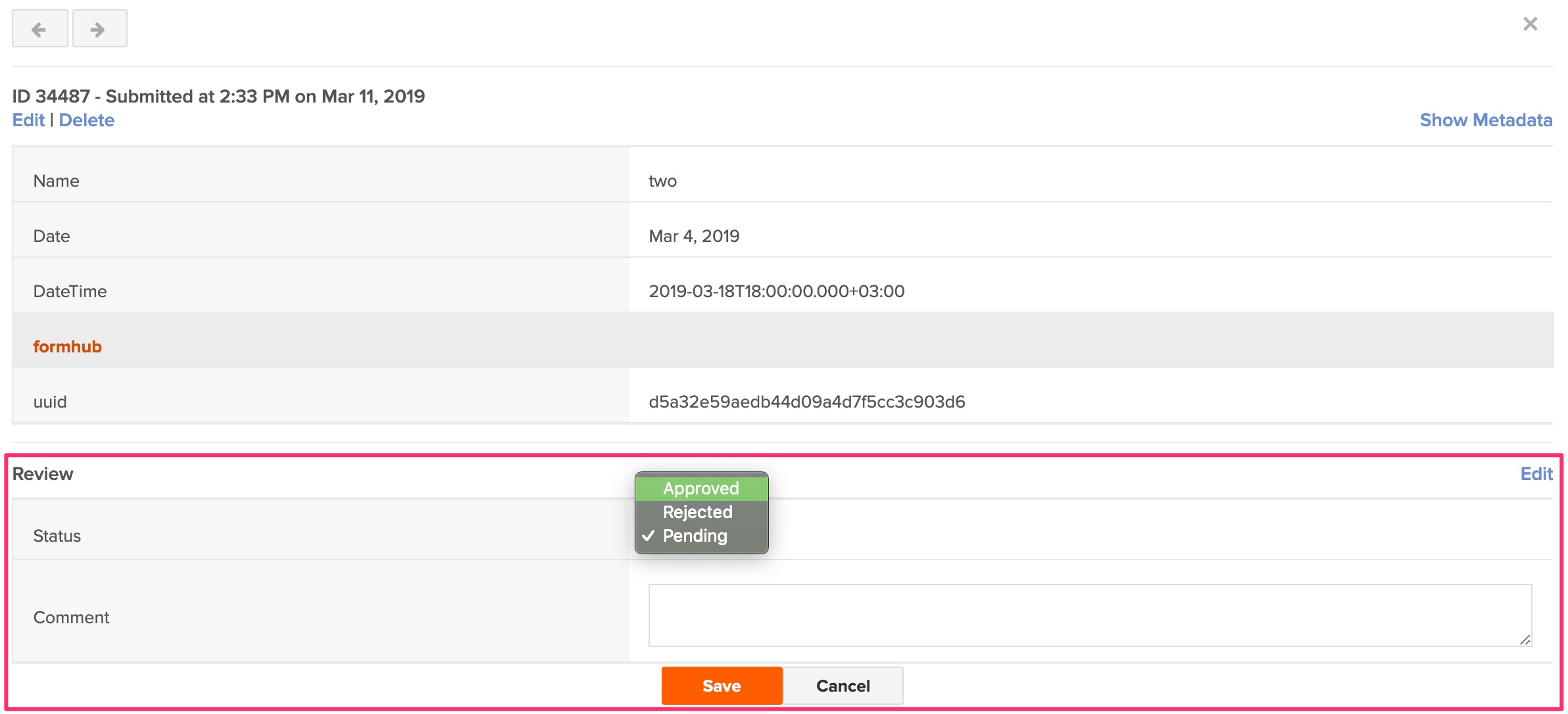
From the Table tab, a review button appears next to the delete button when submissions are selected.
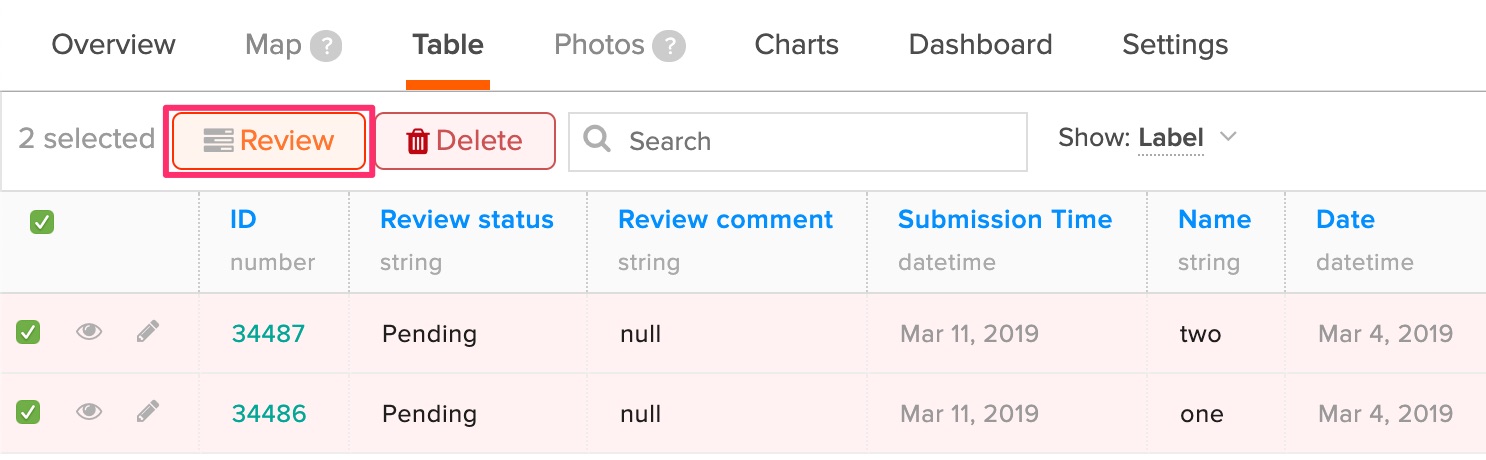
The submission review pop-up module appears after clicking the review button, allowing you to change the status of selected submission(s) and include a review comment.
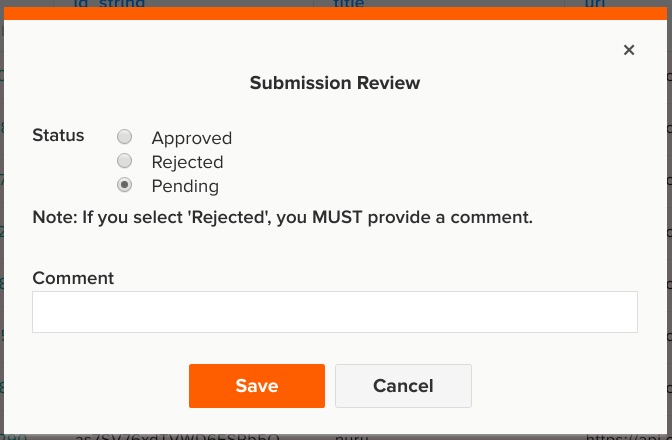
All review statuses, except the rejected status, can be saved without a review comment. The data manager/supervisor can provide feedback in the Table view to data collectors regarding the rejected status and instructions on how to change their data to meet the expected quality. Once the data collector has rectified the required changes, the data manager/supervisor can again review and change the status accordingly.
You can enable or disable the submission review form setting at anytime to show or hide the review status and comment columns from data on the Table tab.
For more information, see our help documentation on submission review for more information.

